Introduction: Simplify Hosting with cPanel
If you’re running a website, keeping everything organized matters. The good news? You don’t need to juggle multiple tools. With cPanel, you can manage files, emails, and backups all in one place. No need for coding experience or tech overload—just one clean, powerful dashboard.
In this guide, we’ll show you how to do it step by step.

How to Manage Files in cPanel
cPanel’s File Manager is your go-to tool for handling your website’s files. It works like the file explorer on your computer, simple and visual.
Steps to Manage Files:
- Log into your cPanel dashboard.
- Click on File Manager.
- Use the directory tree to locate your files.
What You Can Do:
- Upload files (images, docs, code)
- Edit HTML, CSS, or PHP files directly
- Create and delete folders
- Compress/extract .zip files
- Set permissions for file security
Tip: Always create a backup before editing live files.
How to Manage Emails in cPanel
Creating a professional email like hello@yourdomain.com adds trust and credibility. With cPanel, it’s quick and easy.
Set Up a New Email:
- Click Email Accounts in the dashboard.
- Hit Create.
- Choose your domain and email name.
- Set a password and mailbox size.
Extra Features:
- Access Webmail
- Set up email forwarding
- Enable auto-replies
- Manage spam filters

Tip: Use autoresponders during holidays to keep clients informed.
How to Manage Backups in cPanel
Losing your website data is a nightmare. Thankfully, cPanel has built-in backup tools that help you stay safe.
Create a Backup:
- Go to Backup Wizard.
- Select Full Backup or choose specific items (databases, emails, files).
- Download and store the backup securely.
Restore a Backup:
- Navigate to Backup Wizard again.
- Select Restore, choose your backup file, and upload it.
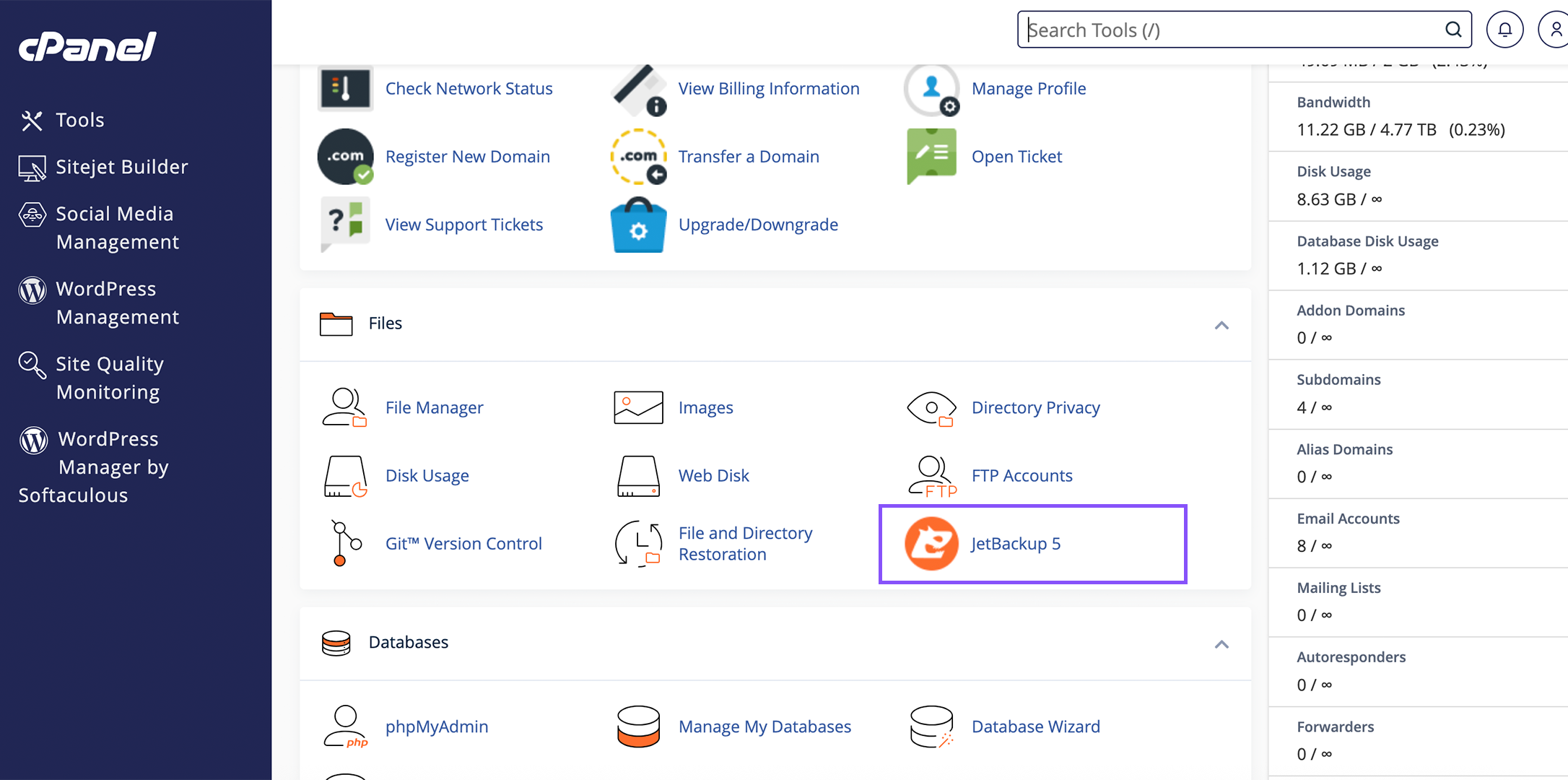
Tip: Back up your site weekly and store a copy offline or in the cloud.
Why It All Matters
Being able to manage files, emails, and backups in cPanel from one dashboard means:
- Less time troubleshooting
- More control over your website
- Faster recovery from any mishaps
- A smoother experience for your visitors
No external apps. No confusion. Just efficiency.
Final Thoughts
Learning how to manage files, emails, and backups in cPanel empowers you to run a more secure and reliable website. It’s one of the smartest things you can do as a site owner or admin.
Kwatu Hosting provides hosting solutions with cPanel included—giving you full access to all these tools from the start. Need help? Contact our support team.
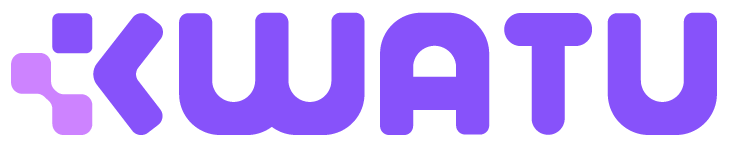

Leave a Comment